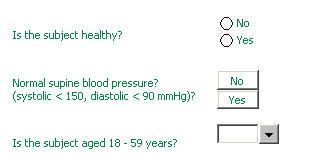
Category questions require you to select from a list of options. The list of options may be presented as option buttons or a drop down list. See example
Click the required button to select the option.
To open a drop down list, click on the down arrow button or tab to the question and press the keyboard shortcut of ALT+DOWN ARROW. Alternatively you can configure drop down lists to automatically expand to reveal the options as soon as the question is selected. Set this in Tools > Options > eForm
There are three ways in which you can answer a drop down list question:
Use your mouse to select the item value.
Type the item value. As you begin to type, the available matching options will be presented for you to select.
Type the code for the item value. Depending on how the study has been set up, the code may or may not be displayed to the left of the value itself.
To clear a selection from a category question of any type, ensure that the question is active and select the Clear option from the F10 question menu or press the F9 key.
If you think that there is something missing from a list, contact your study designer.
![]() To enter subject data, you
need the 'Change Data' permission.
To enter subject data, you
need the 'Change Data' permission.