 To
enable/disable MUSD
To
enable/disable MUSD
Multi-User Study Definition (MUSD) allows more than one user to edit a study definition at the same time.
MUSD is disabled by default. To enable it, edit the Settings file.
When opening a study in SD with MUSD enabled, a set of option buttons are displayed below the list of studies. See image

As well as selecting a study to open, you must select one of four access modes:
Full Control (FC) |
You have access to the full functionality of SD and no other user can edit the study or open the study in DE. |
Read Write (RW) |
You have access to the full functionality of SD except deleting objects or editing eForms that another user is currently editing. If one user has a study open as RW, other users can open the study as Layout Only. |
Layout Only (LO) |
You can edit the layout of eForms that no other user is currently editing, but cannot create or delete objects, edit questions or edit the schedule. |
Read Only (RO) |
You can view the study definition but cannot make any changes. |
Note: No user can perform functions which their user role does not allow, regardless of access mode.
Once the study has been opened, the access mode will be displayed in the title bar.
If two or more users have a study open in SD and one user makes a change, a message will be displayed and the other users' displays will be updated when they:
click in the Question List
click on an eForm
click on the schedule
select an item from a drop down menu
The changes that will cause the other users' displays to be updated are:
create a new question, question group, eForm or visit
copy a question or eForm from the Library or another study
duplicate a question, question group or eForm
delete a question, question group, eForm or visit
add or remove an eForm to or from a visit
change eForm or visit ordering - if a user makes layout changes to an eForm, these will not be seen by other users until the first user has moved away from the eForm and the second user opens that eForm.
If your display is updated, continue as normal but be aware that a change has been made so the study may not appear exactly as you expect. For example, the question you were duplicating may have been deleted.
If you try to open an eForm (in LO or RW mode) which another user already has open for editing, a message will be displayed to explain that the eForm is in use and no changes can be made to the eForm.
When clicking on an eForm in the schedule, the status bar above the schedule displays the current eForm access mode. See image
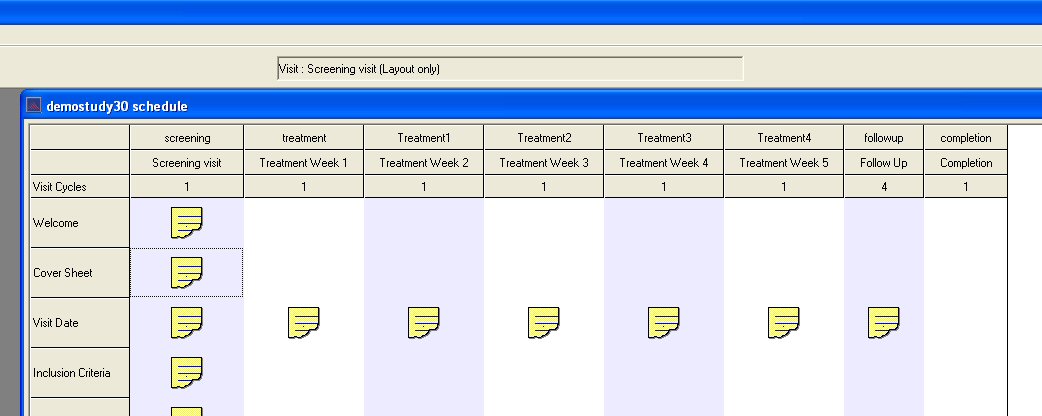
A RW user may not change the data type of a question definition if:
the question is on an eForm currently being edited by another user, and
the new display type is "incompatible" with the previous display type.
As the following four data types may only be displayed as text boxes, any of these types may be changed to any one of the others within this group:
Text
Integer
Real number
Lab test
In addition, the above question types can be changed to date/time (because a date/time question can also be a text box).
The following question data types may not be changed if the question is on an eForm currently being edited by another user:
Category
Date/time
Multimedia
 Working
with the Expression Builder
Working
with the Expression Builder
The access mode will be displayed in the title bar of the Expression Builder. See image
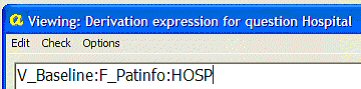
RO and LO users may only use the Expression Builder for viewing:
question derivations
validation conditions
validation messages
subject label
subject DOB
subject gender
No changes can be made to the expressions. The command buttons in the Expression Builder do not insert text but the Help Text for each button will still be displayed.
Related Topics