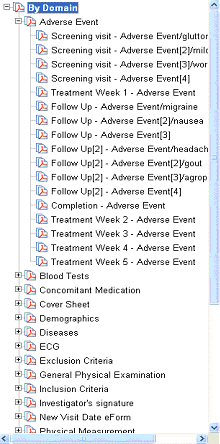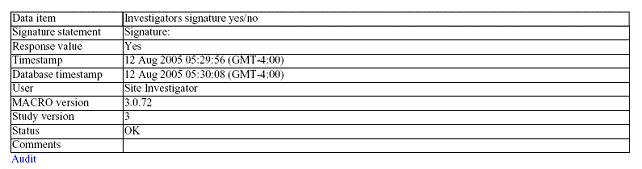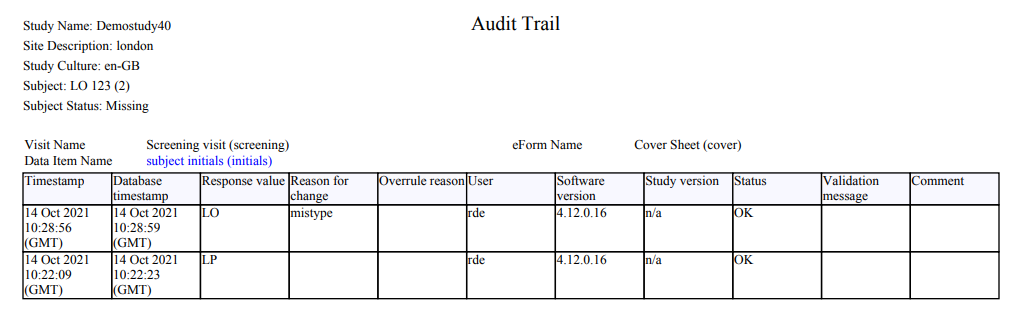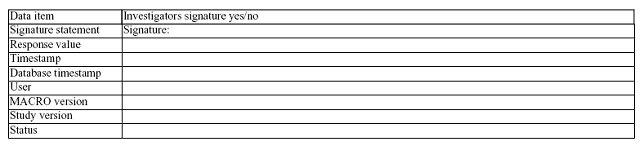Archive
module
PDF output
XML files containing archives of each subject are saved in the specified
location as intermediate output. They are used to generate a PDF file
for each subject. Each file is named using the subject label. Any special characters used
in subject labels will be replaced by underscores in the file names. The
data within the archived files themselves will still include the special
characters in the subject label.
PDF output is stored in a folder named Studyname_timestamp
in the location specified in the Archive tab of the Output
settings.
PDFs are created using PDF/A. This is an ISO-standardised version of
PDF which is compliant with FDA regulations.
Note: If you need
to archive a study containing unicode characters you must archive it to
HTML as the PDF output will not display
the unicode characters correctly.
Each PDF file consists of the following information:
Page Header
At the top of each page, the Study, Site and Subject identifier and
Subject status is displayed.
Page Footer
At the bottom of each page, the page number is displayed.
Item Header
Above each item in the document is an item
header identifying the item. The following may appear in the header, depending
on the level of the item:
Bookmarks
The Bookmarks tab provides the following
shortcuts to points in the document:
By Domain |
All eForms in the study are listed
in alphabetical order. Under each eForm is listed the visit in
which that eForm appears, in order of occurrence.
See example
The visit items can be clicked on to jump to the eForm/visit
instance in the document. |
By Visit |
All
visits of the study are listed in order of occurrence. Under each
visit is listed the eForms that appear in that visit, in alphabetical
order. The eForm items can be clicked on to jump to the visit/eForm
instance in the document. |
Current
Data |
A
link to the beginning of the current data section of the document. |
Audit
Trail |
A
link to the beginning of the Audit Trail section of the document. |
DCRs |
A
link to the beginning of the DCR section of the document. |
Notes |
A
link to the beginning of the Notes section of the document. |
SDVs |
A
link to the beginning of the SDV section of the document. |
Current Data
The current data section of the document shows the current response
values of the subject. Responses are grouped into their eForms which are
listed in order of occurrence. Each response appears as a table listing
the data-item name, signature statement (if an electronic signature question),
response value, timestamp, database timestamp, user, software version,
study version, status, validation message (if any), comments (if any and
if configured), reason for change (if applicable), reason for overrule.
Beneath the table appear links to the response audit trail (if any), DCRs
(if any), notes (if any) and/or SDVs (if any).
See example
Audit Trail
The Audit Trail section of the document shows the history of each response.
Each response appears as a table listing the timestamp, database timestamp,
response value, reason for change, overrule reason, user, software version,
study version, status, validation message and comment. This section is
only displayed after any of the above details have changed for the question.
See example
DCRs
The DCR section of the document shows an audit trail for each DCR. The
data item name is also a link to the DCR’s response current data. Each
DCR appears as a table listing the response value, DCR text, timestamp,
user, and DCR status. This section is only displayed if at least one DCR
exists for the question.
See example
Notes
The Notes section of the document shows a note audit trail for each
note. The data item name is also a link to the note’s response current
data. Each note appears as a table listing the response value, note text,
timestamp, user, and note status. This section is only displayed if at
least one note exists for the question.
See example
SDVs
The SDV section of the document shows an SDV audit trail for each SDV.
The data item name is also a link to the SDV’s response current data.
Each SDV appears as a table listing the response value, SDV text, timestamp,
user and SDV status. This section is only displayed if at least one SDV
exists for the question.
See example
PDF Blank Study Archive
If the 'Output blank study structure' option has been selected in the
Output tab of the , a blank PDF
version of the study will be created.
See example
This will be created as 'studyname annotated.pdf' where studyname is
the name of the study being archived. This file will be created inside
the time stamped base archive folder.
The output will be in the format of the current data with data items
being grouped into their eForms, with both data items and eForms listed
in order according to the study’s definition. Only the data item name
and signature statement (if an electronic signature question) will be
pre-filled.
Attachments
Please note that files attached to multimedia questions cannot be viewed
from the PDF. They are copied into the site folder within the archive
output folder but are not linked to from the PDF itself.
Related Topics
Archiving
a study
HTML output
XML output
Output options