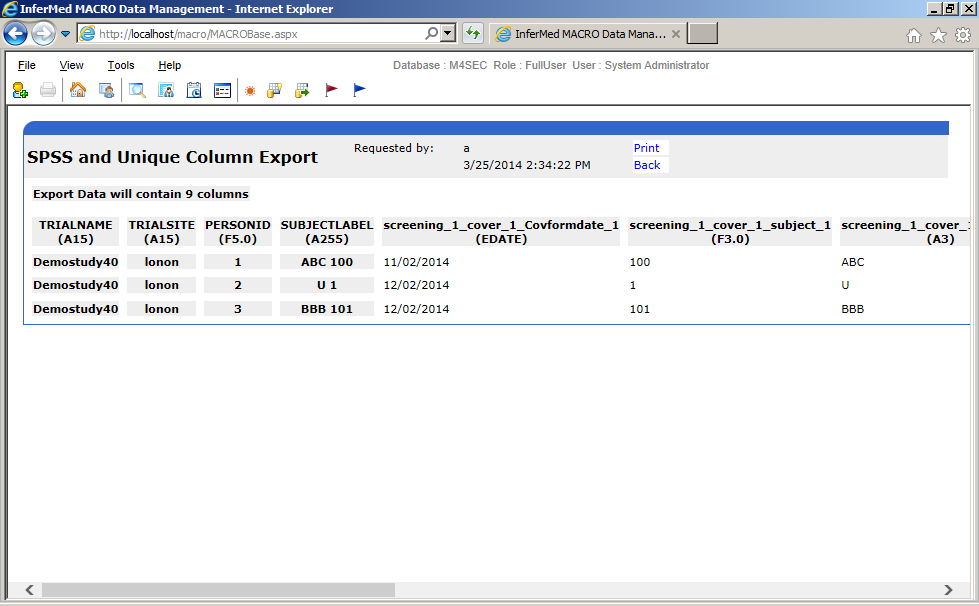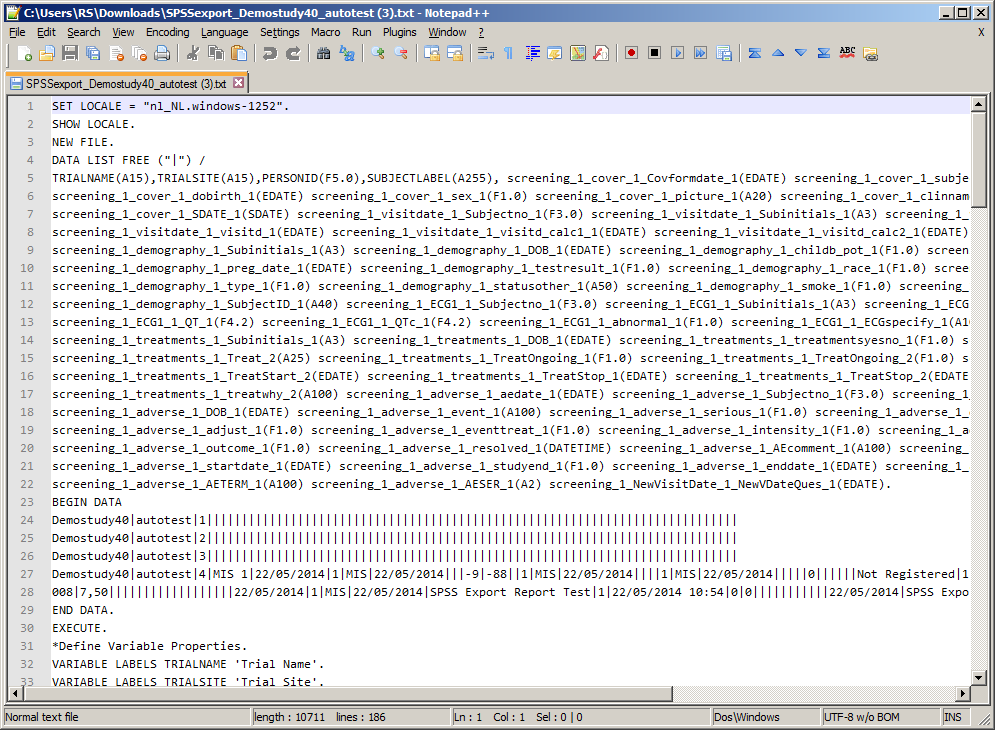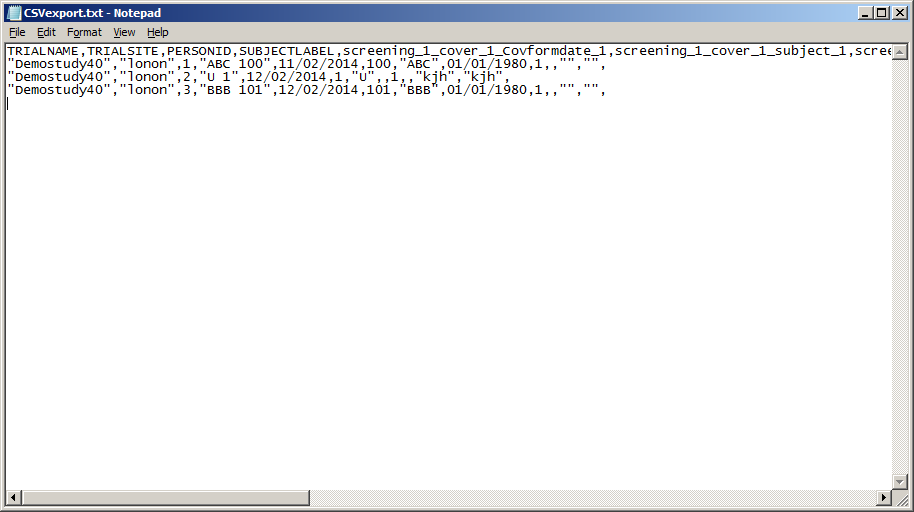Data Entry/Review
module
Exporting subject data with SPSS Export report
The SPSS Export report is a standard report
that enables you to export subject data in a format suitable for import
into SPSS. The report must be configured in
the REP module to display as a link on the Data Entry home page.
Other subject
data export options are available in the System Management module.
To run the report:
From the DE home page, click on
the report link (the exact name is specified during configuration)
Click on the study you want to report
on. Only studies that you have permission to access are displayed.
Click Export
for the site you want to report on.
Enter substitute values for missing
data More info
To view the report onscreen before
saving to a file, click Display.
See example Please note
that this option is not suitable for displaying large amounts of data
as the web browser may timeout, or display ‘buffer full’ messages.
To save in SPSS format, click Download SPSS and choose to open
or save the 'SPSSexport_studyname_site.txt'
file. See example
To save in CSV format, click Download CSV and choose to
open or save the 'CSVexport.txt' file. See example
The report displays all unique Visit/eForm/Question combinations of
subject data for the selected site, including multiple repeats.
The full number of export columns is used for every subject, even if
data is not available for all the columns. When more data is entered in
the database, and new unique combinations of Visit/Form/Question become
available, the report will automatically add these new columns. Since
the new columns will appear in logical order in the export file, all operations
on the generated dataset should use column headers, not column numbers.
Data values are separated by
the vertical bar (|) character. The last data value on each line
is ended with a vertical bar (|) character.
Data rows longer than 150 characters are split over several lines.
Text data is not enclosed in quotes
Mapping of data between MACRO and SPSS
MACRO |
SPSS |
Text |
(Annn)
where nnn is the length of the question |
Category |
(Fx.0)
when only numeric codes exist fir the question
(Ax) when at least one non-numeric code exists.
The
size (x) depends on the length of the longest category code |
Integer |
(Fnnn.0)
where nnn is the length of the question format string |
Real |
(Fxxx.yyy)
where xxx and yyy represent the the precision from the question
format string (e.g. 999.99) |
Date |
If
the format contains both a date and a time: (DATETIME)
If the format only contains a time (TIME)
If the format only contains a date (EDATE)
If
the format starts with yyyy (SDATE) |
Picture |
(A20)
(Only picture name is exported |
Laboratory |
Exported
as Real |
Thesaurus |
Exported
as Text (CC information is not exported) |
Date values are exported as follows:
MACRO |
SPSS |
Date
value, status ‘missing’ (EDATE) |
09-09-1900 |
Date
value, status ‘missing’ (SDATE) |
1900-09-09 |
Date
value, status ‘unobtainable’ (EDATE) |
08-08-1800 |
Date
value, status ‘unobtainable’ (SDATE) |
1800-08-08 |
Date
value, status ‘not applicable’ (EDATE) |
07-07-1700 |
Date
value, status ‘not applicable’ (SDATE) |
1700-07-07 |
Related Topics
Running home page
reports
Enabling
the home page
Adding
items to the home page
Standard
reports