Select View > Search Panel or click the Open Search
Panel icon ![]() to open the search
panel. Using the search panel
to open the search
panel. Using the search panel
Leave Data selected in the drop down list at the top. See example
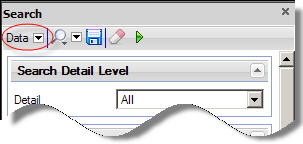
Select your search criteria. More info
Search Detail Level
Detail |
Select the level of detail to which you want to see data. |
General
Study |
If you are permitted access to data from more than one study, you can choose to view data from all studies, or from a particular study only. Select your choice from the drop down list. |
Site |
If you are permitted access to data from more than one site, you can choose to view data from all sites, or from a particular site only. Select your choice from the drop down list. |
Subject Group |
If you are permitted access to data from more than one subject group, you can choose to view data from all subject groups, or from a particular subject group only. Select your choice from the drop down list. |
Subject |
You can choose to view data entered for a particular subject only, by entering the subject label (part or whole), or the subject ID. The subject list will open, containing only those subjects who fit your search criteria. |
Statuses
Select/Clear All |
Use this toggle to either check all the status boxes or to clear all checks. Hover over a status icon to see the status label as a tooltip. |
status |
Click these check boxes to include all questions with a particular status or combination of statuses. You can select multiple check boxes. |
Comments |
You can choose to:
Select your choice from the drop down list. |
Notes |
You can choose to:
Select your choice from the drop down list. |
Frozen/Locked
Frozen/Locked |
You can choose to:
Select your choice from the drop down list. |
DCRs/SDV Status
DCR |
Select a status from the list to include questions with DCRs of that status. The statuses are raised, responded, closed, printed or received. This section is only available if your user permissions allow you access to DCR data. |
SDV |
Select a status from the list to include questions with SDV marks of that status. The statuses are planned, queried, done or cancelled. This section is only available if your user permissions allow you access to SDV data. |
Study Level
Visit |
You can include data from all visits, or from a particular visit only. Select your choice from the drop down list. |
eForm |
You can include data from all eForms, or from a particular eForm only. Select your choice from the drop down list. This list will only contain eForms available in the selected visit. |
Question |
You can include data from a particular question only. Select your choice from the drop down list. This list will only contain questions available in the selected visit/eForm combination. |
User
User |
You can include data entered by all users, or by a particular user only. To specify a particular user, select the name from the drop down list. |
Date Range
Search |
You can search for data before or after a certain date, during a certain period or with no date restrictions. Select your choice from the drop down list. |
From |
Enter the date from which you want to search by clicking the arrow and selecting the date form the popup calendar. |
To |
Enter the date to which you want to search by clicking the arrow and selecting the date form the popup calendar. |
Clinical Coding
Type |
You can choose to view thesaurus questions associated with all MedDRA dictionaries, or from a particular dictionary only. Select your choice from the drop down list. |
Statuses |
You can choose to view thesaurus questions with a specific coding status. Select your choice from the drop down list. You can specify the maximum number of results displayed for coded questions via Tools > Options > Clinical Coding. |
Click
the Execute search button![]() to display the data in
the Data Browser in the main window. What to do if you are told your search exceeds the
maximum number of records
to display the data in
the Data Browser in the main window. What to do if you are told your search exceeds the
maximum number of records
You will be alerted if your search results exceed the maximum number of records allowed in a browser report. If this happens the DCR browser will not open until you change your search criteria to reduce the number of DCRs in the results.
Once the report is open in the browser, the number of records displayed is shown at the bottom of the browser.
To change the maximum records limit, go to Tools > Options.../Administrator Options...