 Viewing
the question list
Viewing
the question list
The question list displays a tree view of all the eForms, groups and questions in your study.
Select View > Question List or click the Questions shortcut button located on the tool bar beneath the menus.
 Expanding
and collapsing the tree
Expanding
and collapsing the tree
Click on the plus sign next to an icon to expand that part of the tree. When expanding an eForm, you will see the questions and question groups that are on the eForm. When expanding a question group, you will see the questions that belong to the group.
Click on the minus sign next to an icon to collapse that part of the tree again.
 Changing
how items are displayed in the tree
Changing
how items are displayed in the tree
To switch the display between names and codes, select View > Display Question List by Name.
When this option is checked, all questions, groups and eForms will be displayed as names.
When the option is unchecked, the items will be displayed as codes.
This also affects whether the question's name or code will be used as its default caption when you drag a question onto an eForm.
To switch the display between having eForms or questions at the top level, select View > Group Question List by eForm.
When this option is checked, the tree displays all the eForms in the study. See image Clicking the plus sign beside an eForm displays the questions and question groups belonging to the eForm.

When this option is unchecked, the tree displays all the questions in the study. See image Clicking the plus sign beside a question expands the tree to show the eForms and groups in which the question is used.
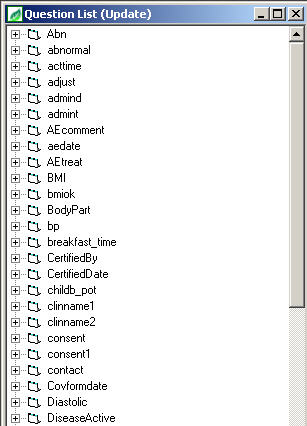
To change the order in which eForms appear in the Question List and in the eForm List, select View > Display Question List eForms Alphabetically.
When this option is ticked, eForms appear in alphabetical order. See image
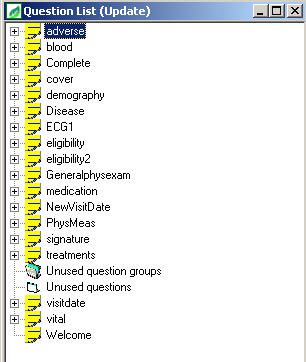
When the option is not ticked, eForms are listed in the order in which they appear on the schedule. See image
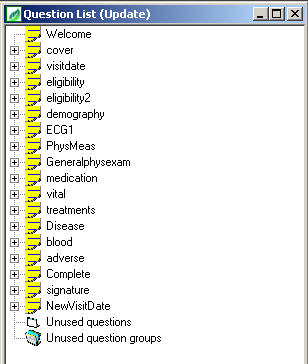
You can see the question list menu by right-clicking in the question list. Different options will be available depending on where you click.
Right click on a question, eForm or question group to see options for viewing, editing, deleting and copying the item.
Right click in a blank area of the question list to see options for inserting new questions, eForms and visits.
 Unused
questions and Unused groups
Unused
questions and Unused groups
When you create a new question, it is displayed as one of the Unused questions in the question list. If you remove a question from an eForm and it is not used on any other eForm, the question will also be displayed here.
Similarly, when you first create a question group, it will appear in the question list as one of the Unused question groups.
It is possible to delete all unused questions in one action.
 Viewing
the Question List of another study
Viewing
the Question List of another study
You can view the question list of another study by selecting View > List of Other Studies...
Select a study from the list that is displayed. Its question list will be shown as read only, meaning you can drag questions, groups and eForms from the list into your current study but you may not change anything or add anything to this question list.
Note that in a read-only question list, when you right click on an item, you will not see the normal right-mouse menu.
 Viewing
the Library question list
Viewing
the Library question list
You can view and hide the question list of the Library by selecting View > Library or by clicking the Library shortcut button located on the tool bar beneath the menus. You can copy items from the Library into your current study.