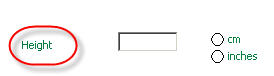
The question caption is the piece of text that describes the question on the eForm. See image
To enable/disable the automatic caption feature, select Options > Auto Caption. A tick indicates that the feature is enabled.
If you have the Auto Caption feature enabled when placing a question onto an eForm, the caption will be automatically displayed to the left of the entry field. The caption will be the question name or code, depending on the current setting in the Question List. For better readability where the user is concerned, you will probably want to amend this caption.
If the Auto Caption feature is disabled, no caption will be added automatically and you will need to create the caption manually, by creating a comment.
The maximum number of characters allowed for a caption is 512.
We recommend the use of Auto Caption. Although you can create a caption manually, with the 'comment' feature, such a caption is not treated as a part of the question. The following features will only work with an Auto Caption.
|
Combined Caption/Control Movement |
When dragging questions to new positions on the eForm, the caption can be moved with the question entry field. |
|
'Not Applicable' questions |
If during data entry a question's status becomes 'Not Applicable' (as a result of its 'Collect if' condition being false), the caption will be greyed out automatically along with the rest of the question. |
|
Hidden questions |
The caption will be hidden along with the question. |
Note: The captions for group questions are displayed as group column headers.
Double click on the text, or right click on the text and select Edit Caption from the popup menu.
You may then change the highlighted text in the box.
Click OK to apply the changes, or Cancel to ignore your changes.
You can also use the formatting features to change the caption's font and colour.