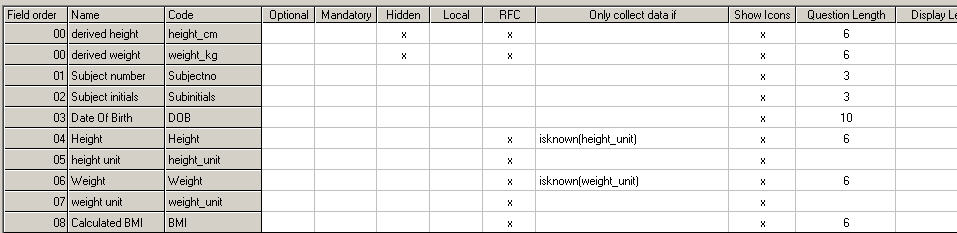
You can set additional attributes for questions and groups once they have been placed on eForms. These attributes apply only to this instance of the question or group, and you can set different attributes for the same question or group on a different eForm. Note that all the attributes defined in the Question Definition apply to every instance of the question, whichever eForm it is placed on.
Question attributes are specified in the eForm Definition window. See image
The eForm Definition window contains a row for each question and group, with several columns for all the attributes. Not all the columns in the eForm Definition window are visible at once. You can re-size the window and use the scroll bar underneath the grid to see further columns. Note that the question and group names remain fixed, making it easy to see which row you are editing. Some attributes are only relevant for certain question types.
When this box is selected for a question, the data entry user does not have to answer this question for the eForm to be complete. If the question is left blank, the question status will be OK. If a group question is made Optional, then the question does not have to be answered for the group row to be complete. This means that new group rows can be created even if the question is left blank. If a group is made Optional, the group does not have to be complete for the eForm to be complete. More help on eForm completion... Note that the eForm date question is always automatically made optional. |
|
When this box is selected for a question, the data entry user must answer this question before the eForm can be complete. If the question is left blank, a warning will be shown when the user tries to save the eForm. If a group question is made Mandatory, then the question must be answered for the group row to be complete. This means that new group rows cannot be created if the question is left blank. If a group is made Mandatory, the group must be complete for the eForm to be complete, i.e. the minimum number of rows must be filled in. |
|
Use this to hide a question on the current eForm. When this box is selected for a question (or a group), the question will not be displayed on the data entry form although you will still see it on the eForm in Study Definition. |
|
When this box is selected, the data entry user will always be asked to supply a Reason For Change when they attempt to change a previously saved question value or status. If the first change in status is from Missing to another status then no RFC is required. You can choose to have this RFC flag applied by default to new questions by selecting the Reason for Change option in the Options menu. The RFC flag does not apply to question groups. The list of RFCs is maintained in the Study Details screen. |
|
If you wish you can supply an Arezzo condition which specifies the circumstances under which data should be collected for this question or group. During data entry, the condition is evaluated, and only if it is true is the question or group enabled. If the condition is not true, the question or group will be disabled. You can type a condition directly into the field, or you can use the Expression Builder. These conditions are also sometimes called skip conditions. The Arezzo Terms report in the Study Data Diagnostic Utility module can be used to list all existing Only Collect If conditions in a study definition. |
|
When this box is selected, the status icons will be shown for the question on the eForm during data entry. The Show Icons flag does not apply to question groups, although it does apply to questions within groups. You may like to switch off the status icons for group questions to save space within the group layout. You can choose to have this flag set automatically for new questions by setting the Hide Icons and Hide Icons in RQGs options in the Options menu. |
|
Question Length |
This determines how many characters can be entered as the question response (up to 3800 characters). This field is only displayed for questions which have a text box as their data entry field. You can't edit this value here, but you can change it in the Question Definition window. However, you can make the Display Length different from the question length - see below. |
This determines the size (in number of characters) of the data entry field for text, integer, real number, date, laboratory and thesaurus question types. You can only set the display length for a text question if it is set on the eForm to display as a text box (default setting) and not as multi-line text. If you set the Display Length to be less than the Question Length, an Expand button will be added to the field to allow the viewing and editing of the whole contents of the field. Doing this can make your eForm layout neater as it allows you to make entry fields the same length. If you leave the Display Length blank, the length of the entry field will default to the Question Length. You can edit the web.config file to specify the character to be used as the unit of measurement for determining display length. |
|
This is only relevant for questions appearing within a question group. When this box is selected, the question will be displayed in a sub row instead of the main row. See image The sub row is displayed in a popup window, accessed by clicking on a 'Full row' link. From within a sub row, click the Previous and Next buttons to move between each row and click OK to close the sub row. |
|
This is only relevant to category questions. When this box is selected, category questions will display both the code and the value in the drop down list. When unselected, the list will contain the category values only. |
|
Use this to require authorisation for a question. Select a user role from the list. Only a user with this role will be able to authorise the question. Help on authorisation questions... |
|
Use this to specify when a signature should be revoked. If subject data is changed within the selected scope after the question has been authorised, then the signature is cleared and the question must be re-authorised. To retain the signature after a data change, select the blank scope option. You can only set this for questions that require authorisation. |
|
This is only relevant for laboratory test questions. This is an Arezzo expression which represents the date of the lab test result. You can use the same question code for several lab tests on an eForm. You can type an expression directly, or use the Expression Builder. |
|
Description |
This is a free text field which you can use to add additional information about the question. It is not used or displayed anywhere other than here. |
Height |
This is the height of the text box data entry field (in characters). You can only set this for text questions which have had their display set to Multi-line Text. |
Width |
This is the width of the text box data entry field (in characters). You can only set this for text questions which have had their display set to Multi-line Text. |