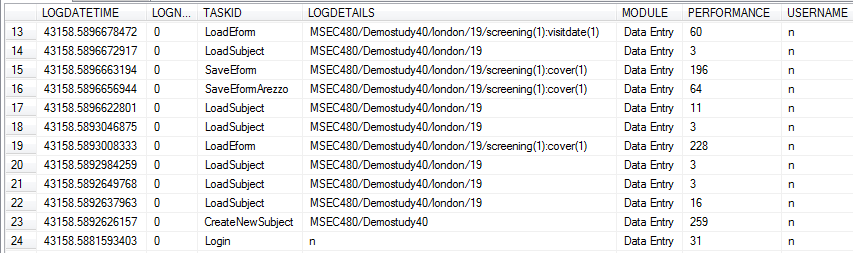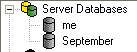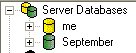Setting
Module
Where to edit
Value
Description
Also managed from the 'Output folder...'menu option in the AI module.
The path must end with a terminating \
The location of the log files which are created when running Auto Import.
If the setting does not exist, log files are saved in the Out Folder in the MACRO application folder.
The path must end with a terminating \
The location of the CabExtract folder in which temporary files are held during subject and study import.
If the setting does not exist, the folder will be located within the application folder.
The specified character is used as the unit of measurement when determining the display width of text boxes, category questions, expandable text boxes and thesaurus questions on eForms.
Defaults to 'W'.
The specified image will be displayed at the top of each standard report.
The destination of the custom toolbar button specified in the corresponding CustomLinkIcon setting (see below). The destination can be a home page report (if the home page has been enabled), or a URL for any site that can be accessed from within MACRO. Add a destination for each button, separating each value with a semicolon. Example
The specified image will be used as the icon for a custom toolbar button. These are situated in the toolbar immediately after the standard shortcut buttons. You can add any number of custom buttons, separating each value with a semicolon. Example
This text will be displayed as tooltip text for the custom toolbar button specified in the corresponding CustomLinkIcon setting (see above). Add tooltip text for each button, separating each value with a semicolon. Example
If the value is set to 'true', High Performance Mode is switched on. If the value is set to 'false' or does not exist, High Performance Mode is switched off.
The time of day at which expired Data Reporter searches will be removed from the queue. Example
You must restart the Query service for any changes to this setting to take effect.
You can also specify the expiry period.
The location in which all SDDU reports and logs will be written. If no location is specified, the Out Folder is used.
If the value is set to 'true' (default), the counts in frequency and cross tabular reports in the Data Reporter will only include data that the user has permission to access according to their role. If the value is set to 'false' or does not exist, these counts will include all study data regardless of user permissions.
The specified image will be displayed at the top of the standard home page.
If the value is set to 1, all 'Open/Save File' browse windows throughout MACRO will be replaced with a simpler version that only allows access to the drives and directories specified in the 'permitted drives' and 'permitteddrivesregex' settings described below.it also disables the commands listed in the Restricting file system access topic.
If the value is set to 0, the standard Windows 'Open/Save File' browse windows will be used.
The path must end with a terminating \
The location of the In Folder which contains sample study and laboratory definitions.
If the setting does not exist, the folder will be located within the application folder.
MACROUserSettings40.config
The path must end with a terminating \
The MACRO installation folder. This setting is required in order to use the Command Line event action type.
MACROUserSettings40.config
If the value is set to 1, various performance statistics are written to the LOGPERFORMANCE table in the MACRO database.
If the value is set to 0, this information is not logged.
InferMed.M40.QueryService.exe
The number of days after which a Data Reporter search will be removed from the queue. Example
You must restart the Query service for any changes to this setting to take effect.
You can also specify the time at which to remove searches.
MACROUserSettings40.config
If the value is set to yes, the Multi User Study Definition feature is enabled in Study Definition.
If the value is set to no, or does not exist, the feature is not enabled.
The path must end with a terminating \
The location of the Out Folder which is used to store any study definitions, subject data and laboratory definitions exported via the System Management module and any queries created in the Query module.
If the setting does not exist, the folder will be located within the application folder.
yes, no
If the value is set to yes, or does not exist, partial date handling is enabled in Study Definition.
If the value is set to no the feature is not enabled and study designers will not be able to specify that date questions can accept partial dates.
More information on partial date handing...
This setting only affects the Study Definition module. It is not possible to switch off partial date handling in Windows Data Entry. This means that if a study is created in Study Definition which contains partial dates, these partial dates will be active in Windows Data Entry even if partial dates are switched off in the Settings file.
Comma separated list of drives and directories
eg C:\,C:\CLM Files
When specifying a drive, the path must end with a terminating \
Only used in conjunction with the 'hostedenvironment' setting (above). Specifies the list of drives and directories to which the user has access when using 'Open/Save Files' browse windows throughout MACRO. If this setting does not exist, full access is available.
Alternatively, you can use a regular expression to specify the drives (see below).
Multiple
Regular expressions of drives and directories
eg TSClient[0-9]{1,}
Only used in conjunction with the 'hostedenvironment' setting (above). Specifies the regular expression of the drives and directories to which the user has access when using 'Open/Save File' browse windows throughout MACRO.
MACROUserSettings40.config
The location of the SQLite database containing details of each completed search. One file per subject per search. This folder must be shared between all servers. Example
If you move the database for any reason, ensure that you update the location in this setting.
MACROUserSettings40.config
The location of the Query service. All MACRO servers must use the same Query search service and only one Query search service can be active per MACRO security database. Example
InferMed.M40.QueryService.exe.config
The location of the .txt file containing a list of searches waiting to be run. All servers must use the same queue file. Example
InferMed.M40.QueryService.exe.config
The location of the .xml files containing details of each search that is waiting to be run. One file per subject per search. This folder must be shared between all servers. Example
MACROUserSettings40.config
If the value is set to true, the option of setting a new site to be a server or remote site is enabled when creating a new site in System Management.
If the value is set to false, or does not exist, this option is not available.
The location in which custom report files created through the REP module (.aspx) will be saved.
If this setting does not exist, the files will be saved to the default Custom_Reports folder within the application folder.
MACROUserSettings40.config
The location in which the .repx and .dll bin files automatically generated through the REP module when you create a custom report will be saved.
If this setting does not exist, the files will be saved to the default Custom_Reports folder within the application folder.
The maximum number of columns to be displayed in a web browser for a columnar report designed in the Data Reporter. The entire number of columns will be included in the downloaded report.
The maximum number of items allowed in the right hand pane when building up the columns required for a Data Reporter search. The default limit is 5000.
Replace 1 with the length of the desired timeout period in minutes. If this setting does not exist, the default timeout period of 20 minutes is used.
Ensure that you remove any comment tags <!-- and --> before/after the setting.After the timeout period has elapsed, the user will be logged out and returned to the homepage screen. A message is displayed to explain why they have been logged out.
Determines when the database node of the tree view in the System Management module is built.
If the value is set to false, the node will not built until you select Refresh from the View menu. Example
If the setting does not exist, or is set to true, the node will be built on startup. Example
If the value is set to 'true', subjects in the Subject QuickView list and data browser are ordered by subject label. If the value is set to 'false' or does not exist, subjects are ordered by subject ID.
The location in which custom report files created in SSRS (.rdl) are stored, for use as links on the homepage.
The path must end with a terminating \
The location of the temp folder which is a writable folder used to store error logs or other temporary files.
If the setting does not exist, the folder will be located within the application folder.